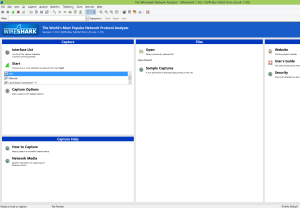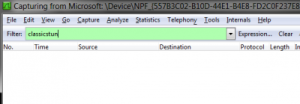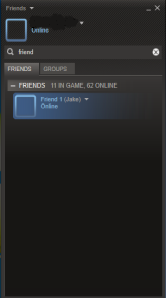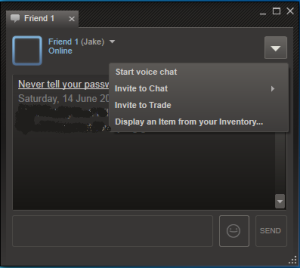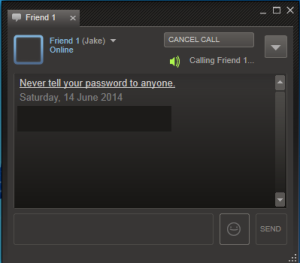In this tutorial I will demonstrating and displaying how find a friends IP through Steam, as this could be used for playing a games together.
What you’ll need to do first is download Wireshark at http://www.wireshark.org/download.html (Download 32-bit or 64-bit depending on what your PC is)
1: Open up Wireshark
2: Select Wi-Fi in the main menu then click start
3: Type ‘classicstun’ in the filter field
4: Go to Steam and open up your friends list
5: Find your friend using the search bar below or scrolling
6: Open up a new chat by double clicking on your friends name
7: Click on the big arrow pointing downwards
8: Click on Voice Chat in the drop down menu
9: Start a Voice Call (Doesn’t matter if your friend picks up or not, but the call has to be going for at least 3 seconds)
10: Hang up or Cancel the call by clicking the Cancel Call button
11: Go back to Wire Shark (You will now see new packets in the list)
11: There will be 2 IP’s showing, 1 is your own and the other one is your friends (in this case 103.10.125.16), the IP’s will switch sides in the filter showing the source to the destination. So you’ll have to ignore the 192.168.x.x because that is your local address.
Note: The explanation for initiating the voice chat is because it uses bandwidth and is the only way your computer will initiate a direct connection to your friend’s computer. Although, Steam messages will only use dedicated servers to transfer the message from you to the recipient, since text messages are so small in size (bytes) it can effortlessly be handled by the servers.
If you have followed this tutorial and still having difficulties, view this Youtube video demonstrating how to find your friends IP through Steam.